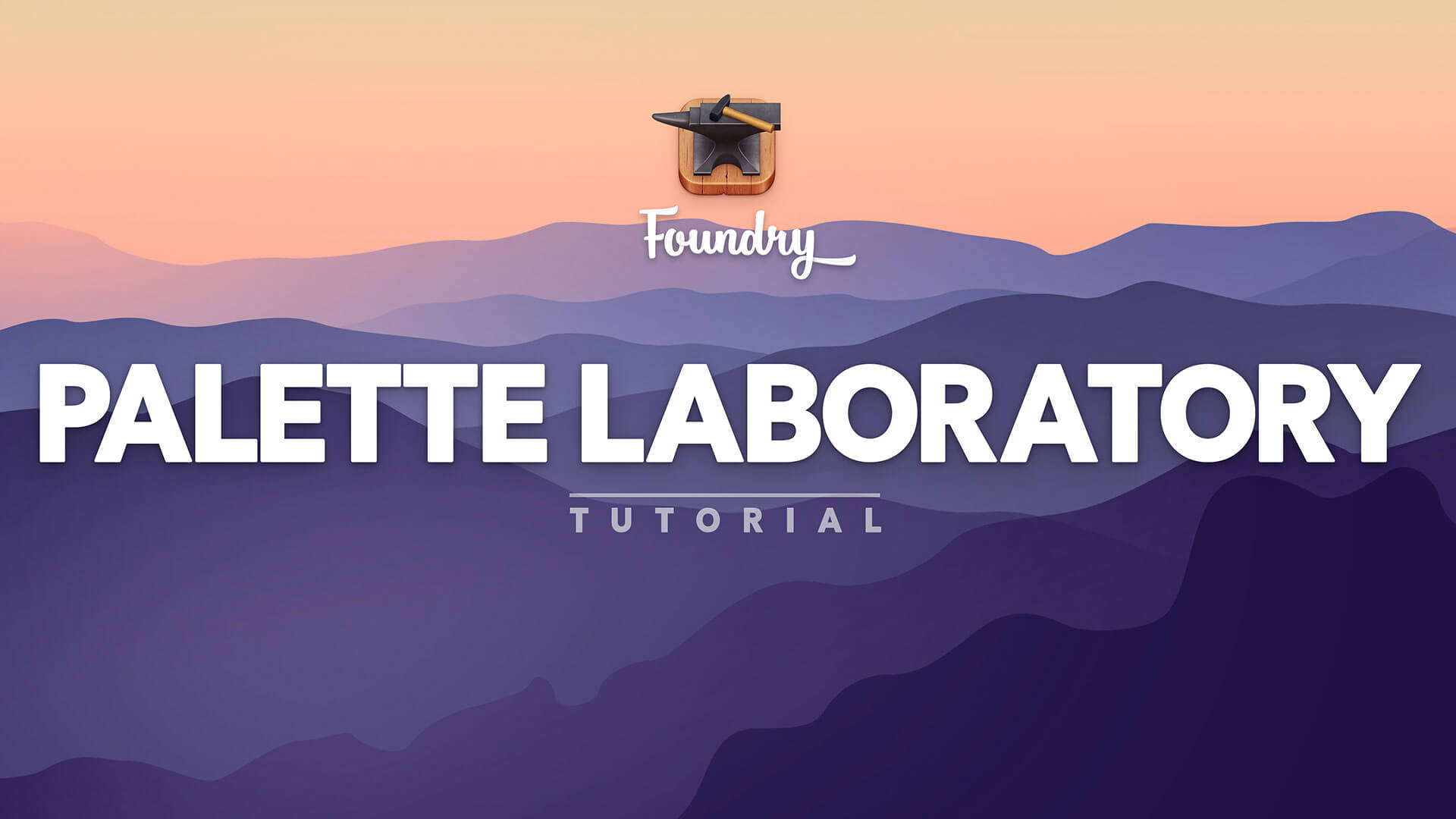Palette Laboratory
The Palette Laboratory brings you a new way to create custom color palettes for your site, as well as a way to get inspiration and pre-made palettes to ease the design process.
He chose... poorly.
Hone in on the perfect palette. Foundry allows you to add more than one color palette to your Control Center and then toggle them on / off to quickly try out new styles for existing or new pages!
Overview
Palette
The Palette Laboratory's main, upper section is populated with 6 color swatches which coincide with the 6 Foundry present color options.
Here you can manually setup a color by typing the HEX color code into the color code text field.
Additionally if you like one of the colors you can lock it in by clicking the checkmark box at the top of the swatch.
Random Generator
Clicking the Generate Palette button will randomly choose colors for all swatches that are not locked. Once generated you can lock a color in, or just copy the HEX code by clicking the small cliboard icon at the bottom of the swatch.
Need inspiration? Just feeling lucky? You can click the generate button again, and again mixing up the palette, locking in colors until you get something you're happy with.
Drag to Edit Mode
Have a color palette you're happy with? Drag the "Drag to Edit Mode" button from its home on the web page and drop it right in your Foundry Control Center. Foundry will convert your palette from the Laboratory into a Standard Color Palette in the Control Center.
Hand-picked Palettes
We built a number of color palettes that might help get you started. Simply drag the small cube icon on one of them and drop it into your Foundry Control Center and that pre-made palette will be transported to your project.